Boot into Single User-mode
Single user mode is a mode in which a multiuser computer operating system boots into a single superuser. It is mainly used for maintenance of multi-user environments, Basically single user mode in unix based systems is known as runlevel 1.
Some tasks may require exclusive access to shared resources, for example running fsck on a network share or to retrieve a lost superuser password or any maintenance task.
For gaining access to #(root) prompt what you need to do is ?
- Use the cursor keys to switch between kernels (if you have more than 1 installed) to choose the one you want to boot.
- Press "e" to edit the kernel commands before booting.
- Press "a" to modify the kernel arguments.
- Press "c" to go to a command-line, for extended troubleshooting etc.
- Once you pressed "e" while the kernel of your choice is highlighted, you get a second menu like the one shown on below screen.
- Highlight the second line which starts with kernel /vmlinuz_______, Just press "e".
- It will bring to a screen in which you just need to press a space once followed by 1 or single.
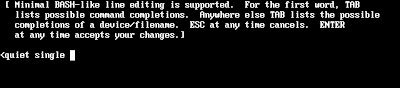
- Make sure to hit “enter” to actually add the argument and to return to the boot menu. Escape does get you back to the same menu as well, but it does not add the argument, so your work will be undone actually.
- Once you are back to your previous menu just press "b" to boot the kernel, Once your OS is booted you can see a screen something like this:





Comments
Post a Comment